
Ergonomics boosts workplace efficiency through intentional design.
When looking to enhance workplace ergonomics, employers can improve employee workstations, software systems and company processes. Employers and workers can achieve this by arranging a new office fitout or making some DIY changes around the office.
Here is an office ergonomics checklist you can follow while optimising the ergonomics of your workstation:
Ergonomic Posture at an Office Desk
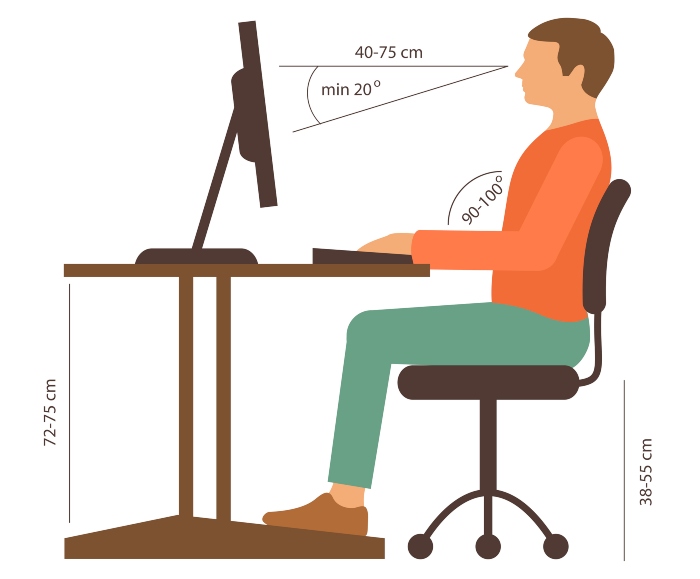
Your posture while at your desk is a key component of office ergonomics.
A good posture while at your desk will help to reduce back pain, headaches and more. It should be comfortable to sit for long periods, with your spine maintaining a neutral position.
It can take a few days to sit up straight automatically with muscle memory. A good starting point would be to optimise your ergonomic office chair settings.
Here is how you can do it:
Headrest
Position your headrest so you can rest your head back whilst keeping your head directly over your shoulders. This will reduce the strain on your neck by ensuring your head isn’t leaning too close to the computer screen.
To further optimise your head’s position, keep your chin softly tucked in to avoid straining your neck.
Backrest
To maximise your back’s comfort, keep your shoulders relaxed and pressed against your chair back, opening your chest. In conjunction with the previous step, your shoulders will be directly under your head, which will reduce strain on your neck.
Next, adjust the backrest of your chair upright so you can’t slouch backwards. If you are wondering if your chair back is straight enough, your torso should be directly over your hips with a 90⁰ angle.
Lastly, to support your lower back’s natural curve, some office chairs have lumbar support installed. However, if your chair doesn’t have lumbar support, you can purchase lumbar support attachments or use a small pillow or rolled towel and place it at your lower back.
Armrest
It is best if your elbows sit at a 90⁰ angle for the majority of the time you are working at your desk. Pull your chair in so you are the appropriate length away from your keyboard to achieve this angle.
To further reduce stress on your shoulders and neck, keep your elbows tucked in under your shoulders. If your office chair has adjustable armrests, adjust them to a height at which you can rest your arms either while typing or writing. However, if they cannot be adjusted so close to your body, adjust them to a height you can rest them on whilst breaking from typing.
Office Chair Height
While sitting at your desk, your office chair height should allow your feet to lay flat on the ground under your knees, creating a 90⁰ angle within your knees.
To further improve your comfort, try to avoid crossing your legs while sitting. Although it may be comfortable for a short period, the slight twist in your spine can cause a significant amount of lower back pain over time.
Ergonomic Workstation
Ensuring your office setup has ergonomic properties can increase your productivity while working. Simple tasks such as decluttering your desk and organising your filing system can be a great start to help create a productive workflow.
To further optimise your workstation, there are a few office features you can add or adjust to help improve your posture and productivity.
Some of these features include:
Your Desk
It is best if your desk sits at elbow height as it allows your arms to reach your keyboard comfortably. Your desk should also be tall enough to provide enough legroom to comfortably pull your chair under your desk with your feet sitting flat on the ground.
If your desk isn’t the right height and cannot be adjusted, you can speak with your employer about installing a more suitable desk.
Furthermore, standup desks are becoming more popular in workplaces due to their range of benefits, including reducing back pain and increasing energy levels.
Your Monitor
Your monitor should be directly in line with your eyesight to avoid straining your neck. To adjust your monitor height, you can purchase monitor stands.
Furthermore, if you have two monitor screens that you use equally, place them beside each other so you can move your neck equally each way during the day.
To avoid straining your eyes from looking at a screen all day, one step you can take is lowering your screen brightness to match the brightness of your office. Another step to consider is using a glare screen protector or increasing the size of your screen display. Lastly, you can take regular breaks from looking at your screen.
Your Keyboard and Mouse
When working at your desk, it is best if your wrists can rest almost flat on your desk with your hands in a natural position.
To achieve this, bring your keyboard and mouse close enough to reach whilst maintaining a slight curve in your fingers.
To reduce cramps in your hands and wrists, avoid turning your wrists at sharp angles or overstretching your fingers. Furthermore, if you regularly experience cramps in your hands, there are ergonomic keyboards and mouses you can invest in.
Contact Us!
If you want to take your office ergonomic improvements to the next level, we specialise in office fitouts! Our fitouts can help boost your staff’s productivity, creativity and enhance office morale.
If you are interested in an office fitout contact us on 1300 553 777 or send us an email at [email protected].






